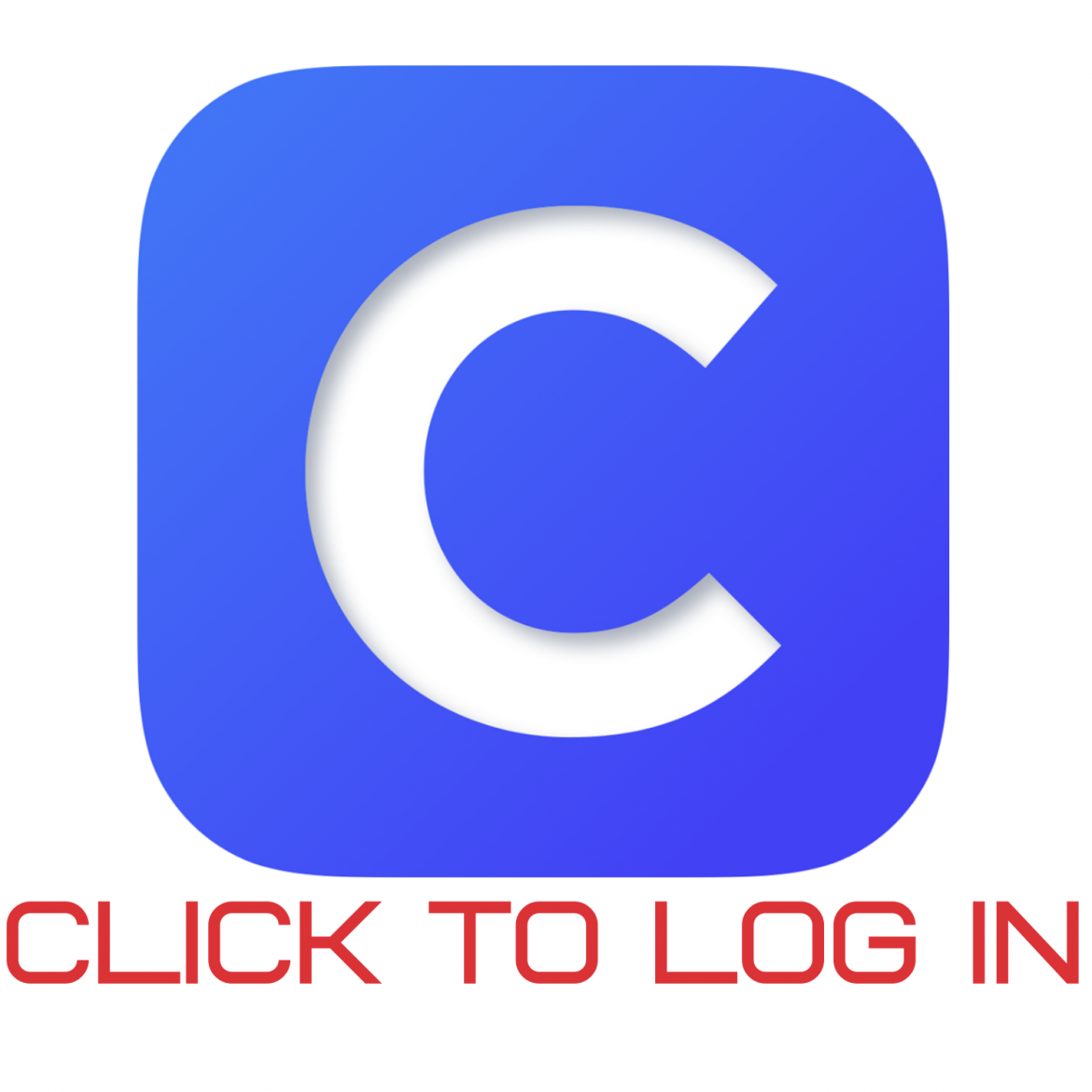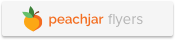Students
Student Remote Learning Resources
Student Portal
Students can access all digital resources through Clever using their Chromebook/Google username (email address) and password.
Help Desk
Middletown City Schools offers two options for students and parents in need of assistance accessing student digital resources and Chromebook issues.
• Click on Help Desk icon to the left to enter a help desk ticket
Digital Middie Manual
This manual represents a guide for Middletown Students as we reimagine both classroom instruction and remote instruction with the goal that you are an Empowered Learner, a Digital Citizen a Knowledge Constructor, an Innovative Designer, a Computational Thinker, a Creative Communicator and a Global Collaborator! Click the icon to read the Parent/Student Guidebook and Manual.
Chromebook and Supply Pickup
Please contact your building to schedule a time for Chromebook and supply pick-up. Kindergarten students will pick up their school supplies and school work during this time.
Student Roles and Responsibilities for REMOTE Learning
- Keep track of your usernames and passwords.
- Log in to your online platform daily for information, assignments and resources.
- K-5 Google Classroom
- 6-12 Schoology
- Participate in online assignments and use digital resources provided by your teacher(s).
- Submit all assignments by the due dates set by your teachers.
- Attendance is tracked by your daily activity in the courses you are enrolled in, daily participation is required.
- Examples of participation: attending Zoom sessions, completing of daily assignments, and/or participation in online discussions.
- Check ProgressBook to view your grades on daily assignments, daily attendance, and your overall academic progress. Grades earned are based on the district grading scales.
Tips for Success in REMOTE Learning
- Find a quiet place at home for schoolwork
- Create a schedule for yourself (bedtime, snack time, play time, etc.) and stick with it!
- Create a schedule for completing your school work and stick with it!
- Advocate for yourself by asking questions when you don’t understand (email your teacher).
- Ask for HELP during the school day 8-11 and 12:30-3:30 by emailing your teacher
- Read for 20 minutes every day! Please see the following website for statistics and research around the importance of reading for 20 minutes daily: https://www.letsread20.org/
Resource Descriptions
Click on the grade level groups to learn more about the district digital resources.
PASOS PARA CONECTAR EL WIFI Y ACCESO A CLASES.
Frequently Asked Questions (FAQ)
What is remote learning?
In the remote learning option, will I still be allowed to participate in extracurricular activities (band, sports, show choir, etc.)?
Who do I contact if I have trouble with my computer or other digital devices?
I still have questions! Where can I find answers?
Help! My Computer Won’t Work! What should I do?